Setting up access control on repository level
This page explains how to set up ACL (Access Level Control) on the repository level in D1.
To set up a global access permission for a repository
The global repository access control defines if the repository is available to all users by default or restricted from all users. The default access control is overridden by the existing ACL entries.
Log in to D1, and open the D1 Administrator.
Select a repository, and click Details.
Repository editing view opens and the following sections are available:
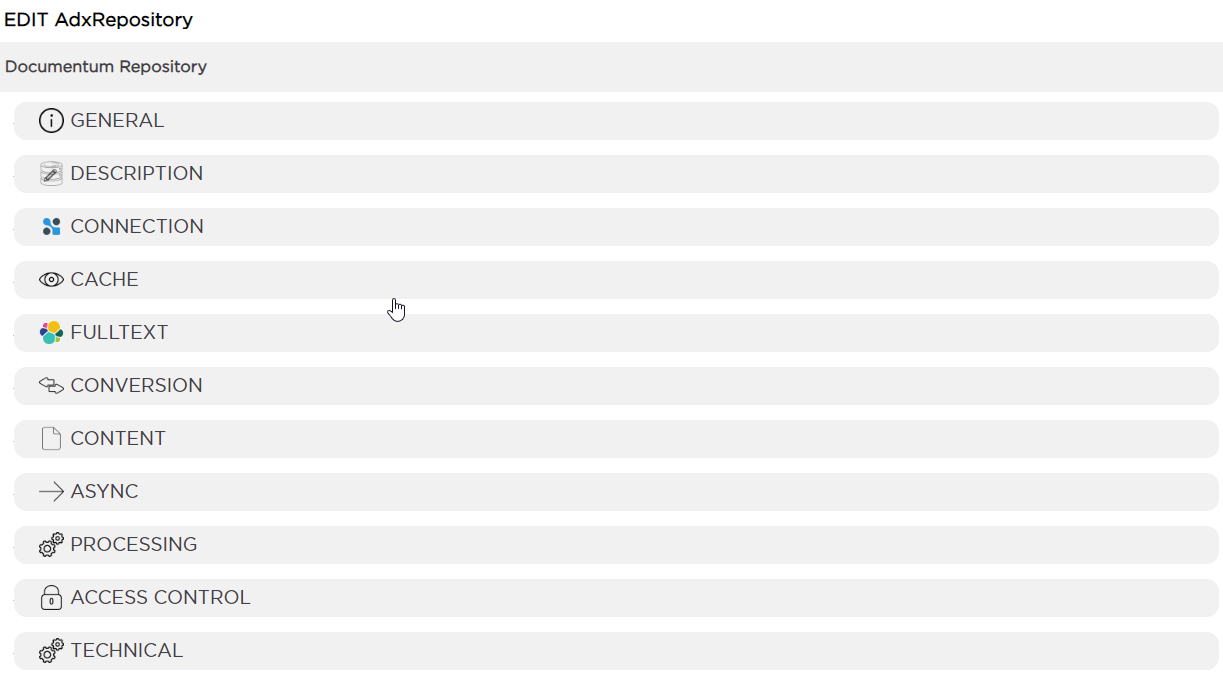 info
infoThis is a collapsed view. Click on the headings to expand and collapse the properties inside.
Go to the Access Control section at the bottom of the form. Set access as required:

Click Create and add, and then click Apply to confirm your changes and exit the form.
Synchronize the repository.
The following video shows how to set up Grant ot Deny global permission for accessing a repository:
Note that some of the UI components shown in this video might have changed as the video was created based on a older version of the D1.
To deny certain operations for certain users on the repository level
Log in to D1, and open the D1 Administrator.
Select a repository for which you want to deny certain operations, and then double-click this repository.
Click Access Control, and on the right side, click ACL.
Go to the Access Control section at the bottom of the form, make sure the repository has Grant in the Connect Default field.
Click Add under the ACL Entries:

A list of available entries appears. These entries represent actions to be granted to or restricted from a specific role.
Select an entry from the list. ACL entries represent specific actions inside a repository. See the full list of actions.
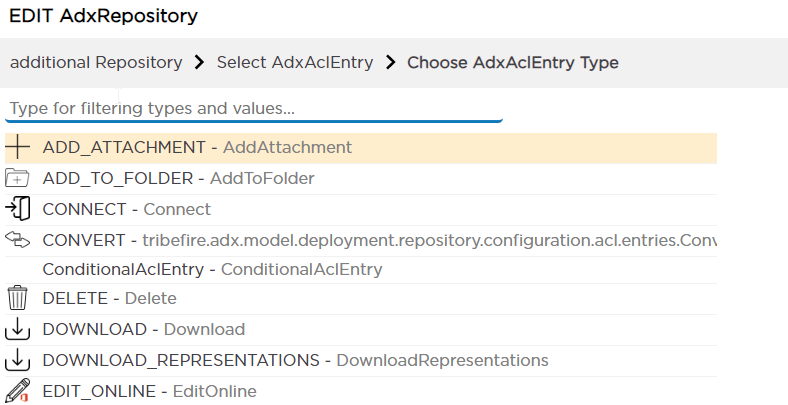
Having selected an entry, click Deny, and then select a Role.
Repeat these steps for each user or role you want to deny access to these actions.
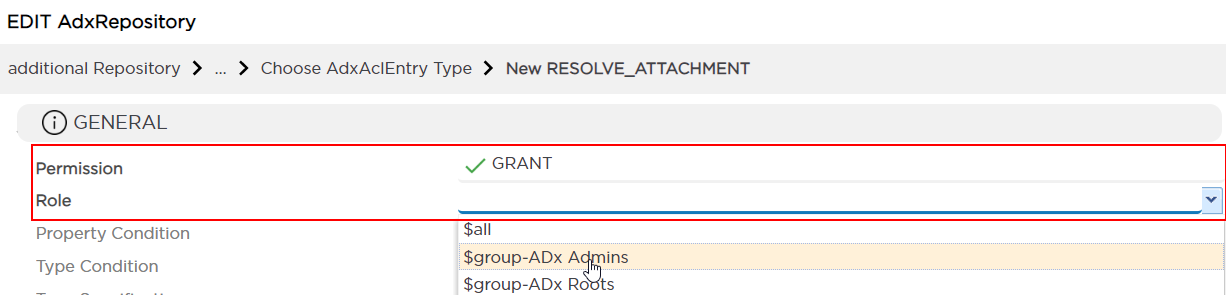
Click Create and add, then Apply to confirm your changes and exit the form.
Synchronize the repository. Your changes are now online.
To allow only certain users to perform certain operations on the repository level
Log in to D1, and open the D1 Administrator.
Select the repository for which you want to deny certain operations, and then double-click this repository.
Click Access Control, and on the right side, click ACL.
Go to the Access Control section at the bottom of the form, and make sure the repository has Deny in Connect Default field.
Click Add under ACL Entries:

A list of available entries appears. These entries represent actions to be granted to or restricted from a specific role.
Select an entry from the list. ACL entries represent specific actions inside a repository. See the full list of actions.
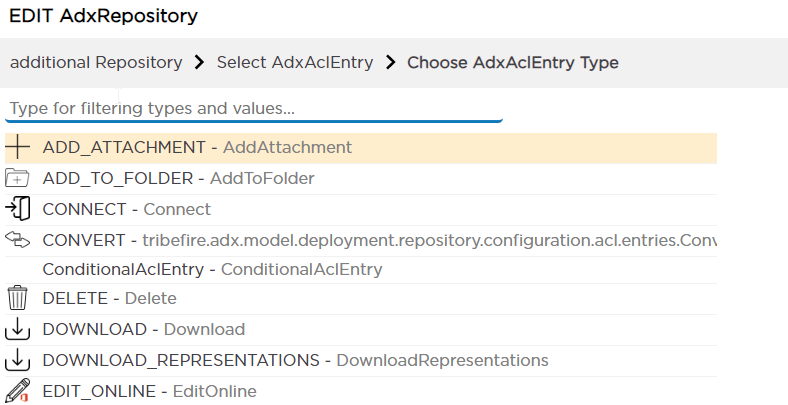
Having selected an entry, click Deny, and then select a Role. Repeat these steps for each user or role you want to grant access to.
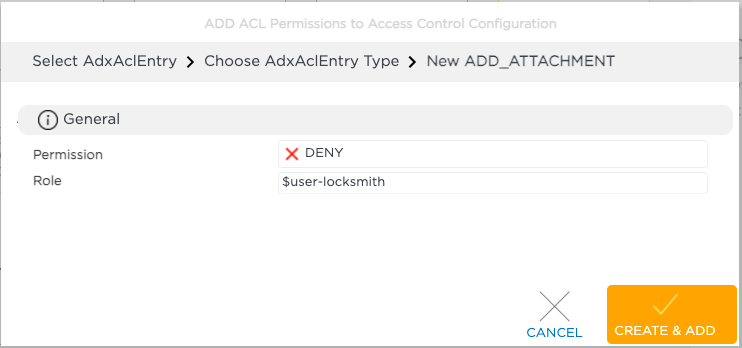
Click Create and add, then Apply to confirm your changes and exit the form.
Synchronize the repository. Your changes are now online.
The following video shows how to grant or deny certain repository actions:
Video versionNote that some of the UI components shown in this video might have changed as the video was created based on a older version of the D1.
Currently, the configuration of repository-level access control is not exposed via REST API.