D1 administration services overview
This page provides an overview of the Document.One landing page and describes the available administration services.
Document.One Services page overview
When you have Document.One system installed, you can access its UI by following the URL specified in the TRIBEFIRE_PUBLIC_SERVICES_URL property in the installation-settings.yaml. When you enter this URL in a browser window, you will be redirected to the Login page.
If you are a system administrator user who has just installed Document.One, enter the user and password specified in the
Admin Usersection of theinstallation-settings.yaml.If you are a standard user, enter the credentials provided to you by your administrator.
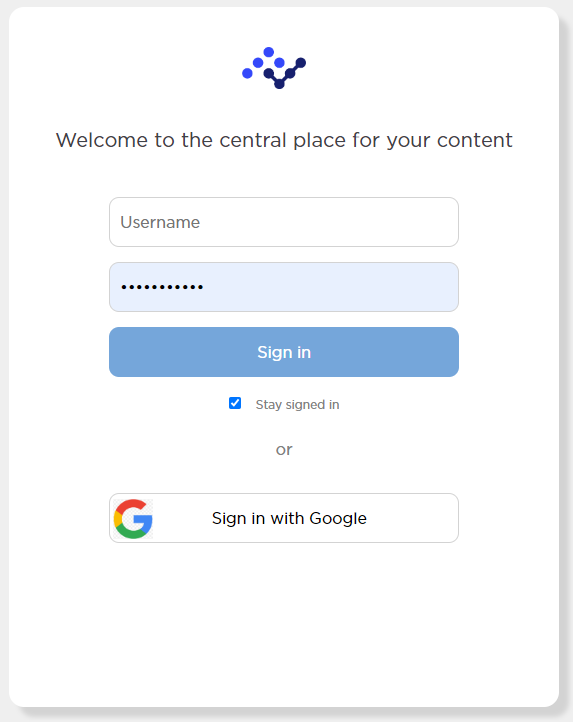
Depending on your system access permissions, the Services page looks differently for you:
| User type | User roles | Screenshot |
|---|---|---|
| Administrator user | tf_admin | 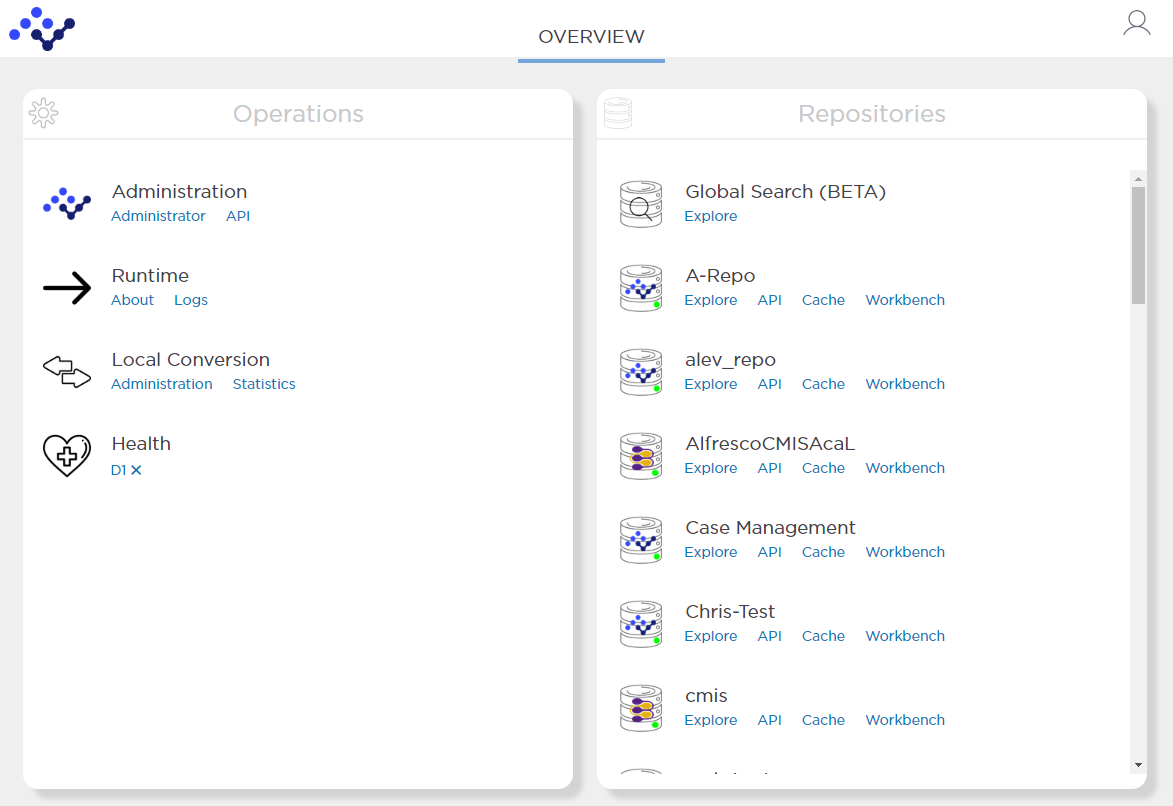 |
| Repository user | tf_internal | 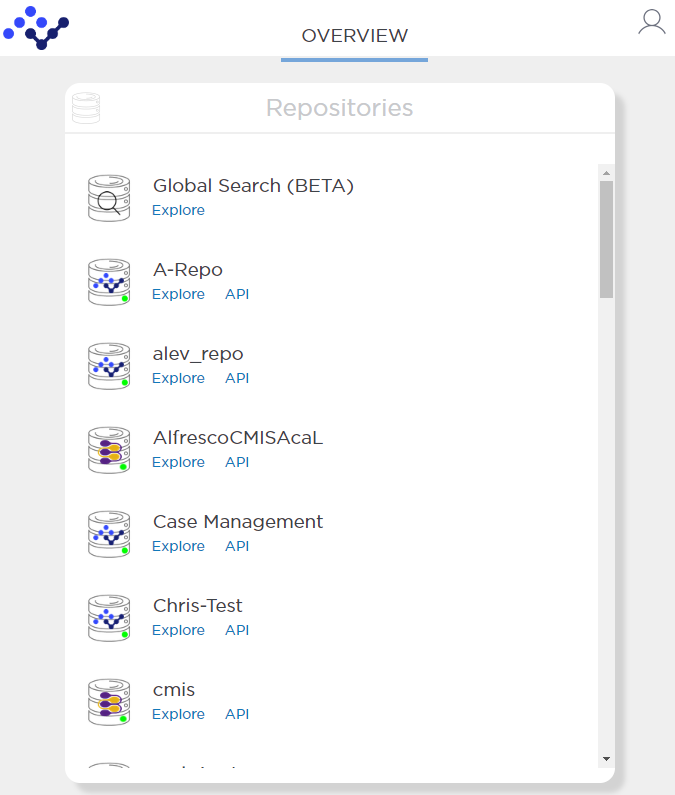 |
For more information about user roles, see User management.
Administration options overview
In the Operations section, Document.One service links are available:
D1 administration services:
Service link Description Notes Administrator Opens the D1 Administrator UI where you can manage repositories, users, policies, access level permissions, and perform platform administration tasks. API Opens a Swagger UI where you can test Document.One API. About Opens a page where you can review your Document.One system hardware and software details. This page is also accessible from the D1 Administrator: Settings menu > About. Logs Opens a page where you can review the Document.One system logs. This page is also accessible from the D1 Administrator.Settings menu > Logs D1 x health Opens the Platform Health page where you can view the platform health details. Settings menu > Health Conversion Service administration services:
Service link Description Notes Administration Opens the Control Center UI where you can monitor Conversion Service jobs and trigger manual jobs. Statistics Opens the page where you can check Conversion Service statistics. This information is also accessible from the D1 Administrator: Settings menu > conversion > Statistics.
In the Repositories section, all the repositories accessible to the logged in user are displayed. The access to the repositories is controlled by the ACL level permissions. For more information about ACL permissions, see Access level control overview.
D1 Administrator overview
You access D1 Administrator from the Services Overview page:
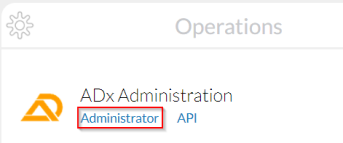
D1 Administrator landing page displays:
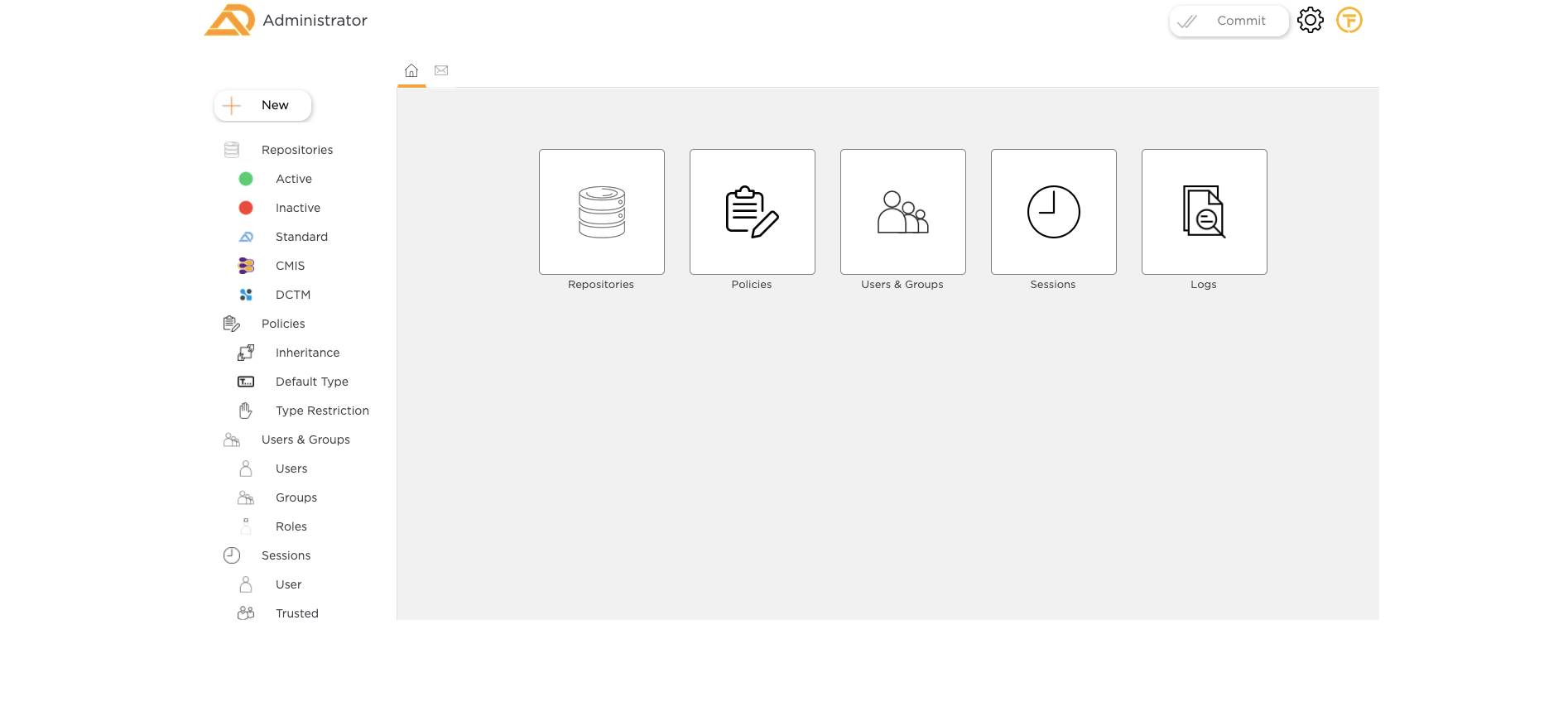
You can perform a number of operations as an administrator, related to repository management, monitoring sessions and logs, and user management. Click on the link to get in-depth information for each operation:
- Repository management
- Setting up permissions for accessing content
- User administration
- Document.One system administration
- Configuring policies
Administration services are exposed via a REST API. For more information about the available endpoints, see REST.
Conversion Service Control Center overview
Control Center is a UI for accessing capabilities of the Conversion Service. As an administrator, you can access Control Center from the Services Overview page:
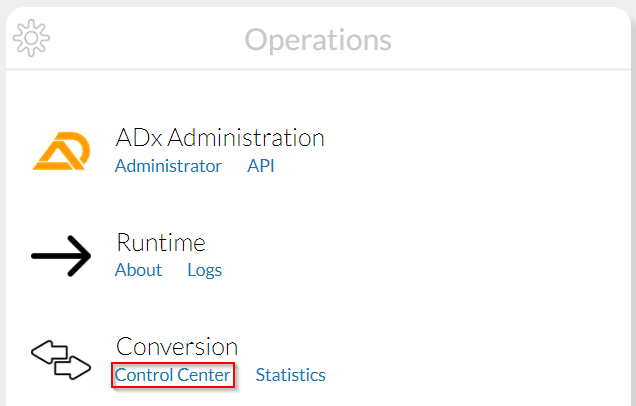
Overview
The Overview section provides a number of filters that allow you to find conversion jobs and browse conversion statistics from the current session.
You can filter existing jobs and their statistics by the following job-specific parameters:
| Parameter | Description |
|---|---|
| Job ID | id from the Technical section of a job. |
| Context | Context provided when the job was started. |
| User | User who started the job. |
| Tag | Tag provided when the job was started. |
| Tenant | Tenant provided when the job was started - typically used when the job has multiple tenants. |
| Input Resource Name | Name of the input file to be converted. |
| Worker ID | workerId parameter assigned automatically to each job. |
Trigger Manual Conversion
The Trigger Manual Conversion tab provides capabilities for triggering conversion jobs.
Normally, the necessary conversion jobs are triggered when you upload a document to D1. In the Control Center, you can trigger any job manually.
Options available for each job are explained by their tooltips in the Control Center UI.
Operations
In the Operations section, you can find the following clean-up operations:
- Cleanup Conversion Jobs - deletes all current conversion jobs.
- Cancel Conversion Job - cancels a specific job in accordance with the provided
JobId. - Cleanup Temp Dir - cleans up all files older than the entered value (in milliseconds) from the temporary storage directory (
ADx_INSTALLATION_DIR/runtime/host/temp). - Conversion Statistics - displays statistics table for all jobs.
Health
In the Health section, you can find the following health check operations:
- Platform - runs platform (tribefire) health check and shows the results.
- Conversion - runs health check on the conversion node itself and shows the results.
- Conversion Health Check - runs health check on conversion services (REST endpoints) and shows the results (OK or with errors).
- Conversion Health Check REST - as above, but output is returned in JSON.
Details
In the Details section, you can find generated resources (sorted by name or creator) and all jobs grouped by their type. Select the appropriate filter to get the jobs of a given type.
Conversion operations are also exposed via Conversion REST API.