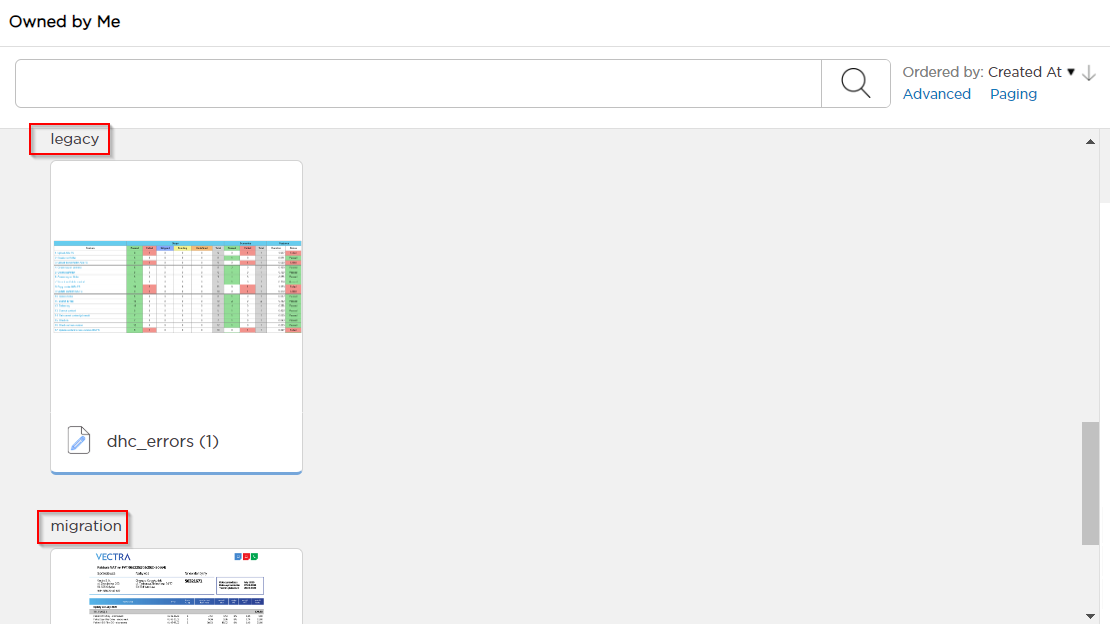Searching for contents in Repository Explorer
To find the contents you need to work with - either in a specific folder, or listing search results repository-wide -, you have four search options to choose from:
Search functionality is also exposed via REST API.
When searching for content, keep in mind, that in CMIS and Documentum repositories, searching is case-sensitive.
Basic search
Basic Search is enabled by default in all pages. If you go to the Search page, you can use the following form:
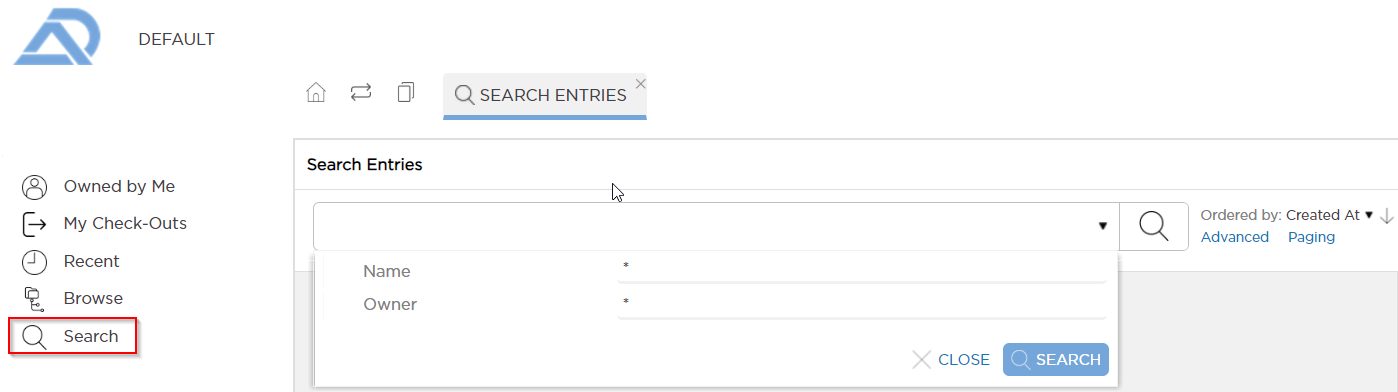
- Name — The content or folder name.
- Owner — The user currently set as the owner of the content or folder. By default, it is the user who created the entry.
In other pages, basic search is always performed by Name.
Advanced search
You can switch to Advanced mode to enter custom search queries.
Select Advanced option next to the search bar:

Enter your query:

Note the syntax used:
from EntryType where property = value orderBy property orderingType. Here's what you can use in the query:- as EntryType -
Content,Folderor any custom type (if defined). - as property = value - any property of EntryType with a value, for example
owner = 'username'orcreatedBy = userName(). Note that strings must be encapsulated by single quotes ('). - as property after
orderBy- any property of the EntryType. - as OrderingType -
ascfor ascending order ordescfor descending order.
For full information about GMQL (query language used by D1, provided by the Tribefire platform), see GMQL Where.
- as EntryType -
Full-text search
Document.One (D1) enables you to perform full-text search. You can search for full strings or sub-strings.
To search for sub-strings, use the wildcard (*) character. For example, to search for a content that has the template name, you can type *late, temp*, or *empla*.
To use full-text search, first it must be enabled in your D1 repository.
See Fulltext Search for more information.
Global repository search
The Global Repository Search feature is in Beta stage.
The previous three search options were for searching within an individual D1 repository. To search in all of your D1 repositories simultaneously, use Global Repository Search.
Log in to Document.One.
Click Explore under Global Repository Search.
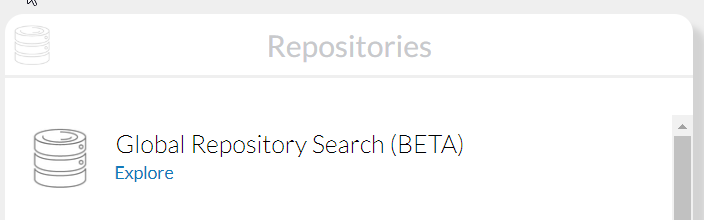
Use one of the provided queries (Owned by Me, Recent, Search - see Basic Search) or switch to Advanced Search. Owned by Me and Recent queries will return results from all repositories by default. Search allows you to customize the query.
When using Search, you are prompted for the standard search information, which is extended with a list of repositories. Use this list to select the repositories to be searched, then run the query.
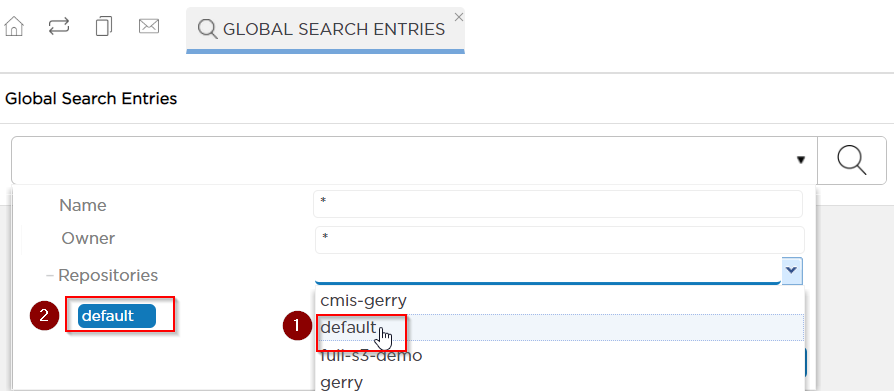
Search results are grouped by repository: