Exporting and importing repository configuration via D1 UI
D1 provides the possibility to export and import repository configuration. Repositories and users are exported as JSON assembly files in a .zip package, which can be imported later.
You need administrator privileges to export and import repositories. For the system to apply the configuration correctly, you must log out and log in each time you import repository configuration.
To export repositories and users from D1
Log in to D1, and open Administrator.
Select Export from the settings menu:
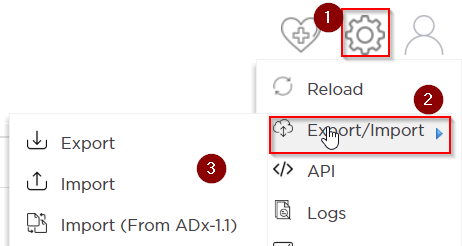
Define how to export users and add repositories to be exported from the list:
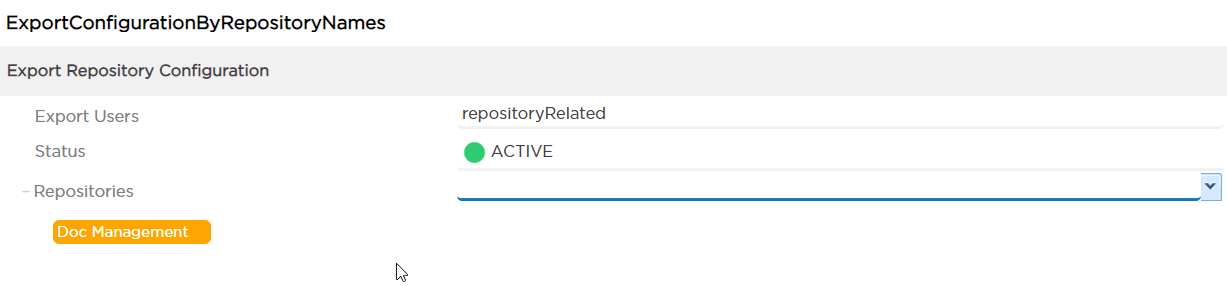
- Export Users:
none- do not export users;all- export all users and their roles/groups;repositoryRelated- export only users, roles, and groups related to exported repositories, based on Access Control settings of exported repositories. - Status: use this field to export repositories based on their activity status (
ActiveorInactive). - Repositories: use this transfer list to select repositories to be exported.
- Export Users:
Click Execute. Repository configuration is downloaded to your file system as a
.ziparchive with the following contents:- repositories folder containing
assembly.jsonfile describing the configuration anddelta.manfile describing performed manipulations. - users folder containing another
assembly.jsonfile describing the users. This folder is only written if you select the Export Users option.
Repository names are written into the .zip package name, for example
adx-config-asset-document-management_202006152056570990.zipif you export repository called Document Management.- repositories folder containing
The following video shows how to export repositories and/or users from D1:
To import repositories and users to D1
Log in to D1, and open Administrator:
Select Import from the settings menu:
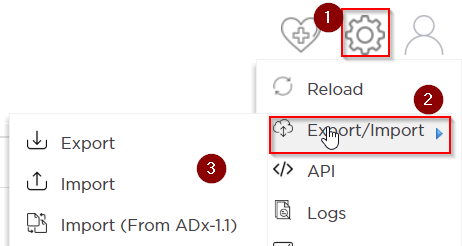
Configure import options and click Execute. Repositories and users are imported to D1 in accordance with your configuration.
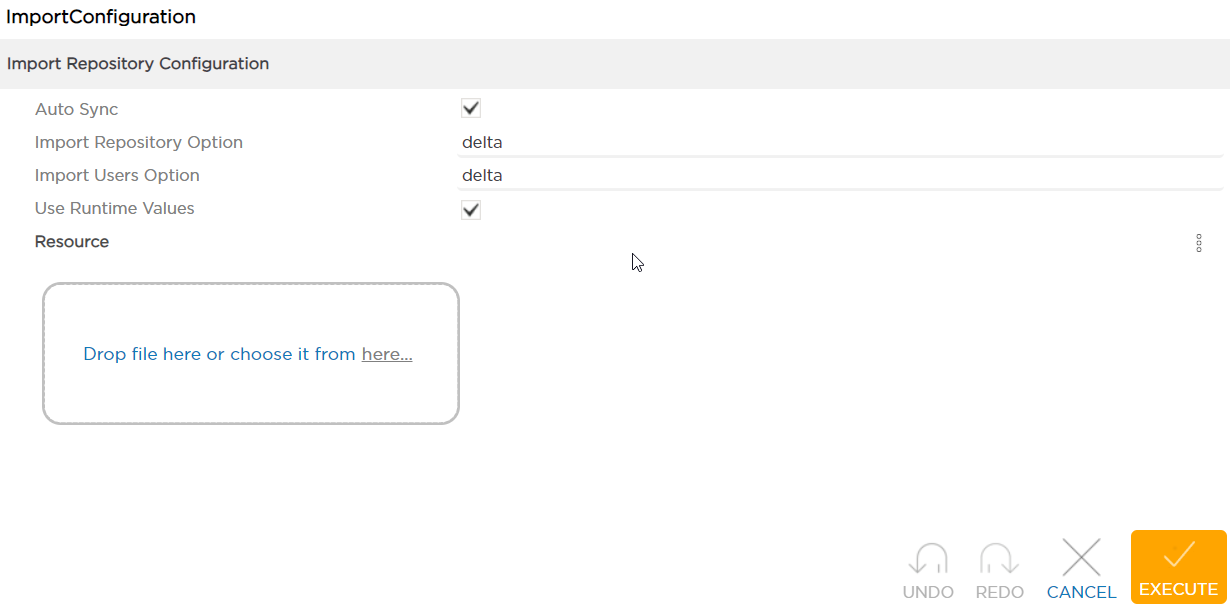
Option Purpose Auto Sync Synchronize the repository after import. Import Repository Option none - do not import repositories; delta - import only non-existent repositories and users AND update repository properties if there is a configuration difference (use the package property); full - import all repositories, override all properties based on package content when updating existing repository. Import Users Option Select how to import users from the package. None - do not import users at all; delta - import only users/roles not present in D1; full - import all users/roles from the package, override the properties of existing users. Use Runtime Values When selected, repository properties are set to the runtime property values defined in tribefire.propertiesfile (which is written upon installation, based on yourinstallation-settings.yamlfile). You can check current runtime values in the about page (go to Operations/Runtime/About in the landing page).Resource .ziparchive containing D1 repository configuration to be imported.Log out, and then log in. This makes sure the new configuration is applied correctly.
The following video shows how to import repositories and/or users to D1:
REST API
Services described on this page are described via REST API. See Exporting and importing repository configuration via REST for more information.