Transferring contents as ZIP files from and into D1
When transferring contents between two repositories, the repositories must not be sharing the same Cash location.
Task 1: Transferring contents from D1 into a ZIP File
This page explains how to download contents as a .zip file and how to upload contents from a .zip file that you have previously downloaded from Document.One (D1).
Log in to D1 and open the repository where the contents to be zipped are stored:
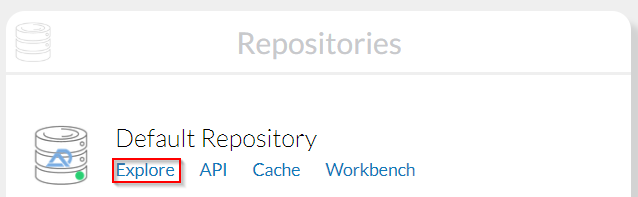
For each content you want to zip, copy the content's technical ID and save it in a text file:
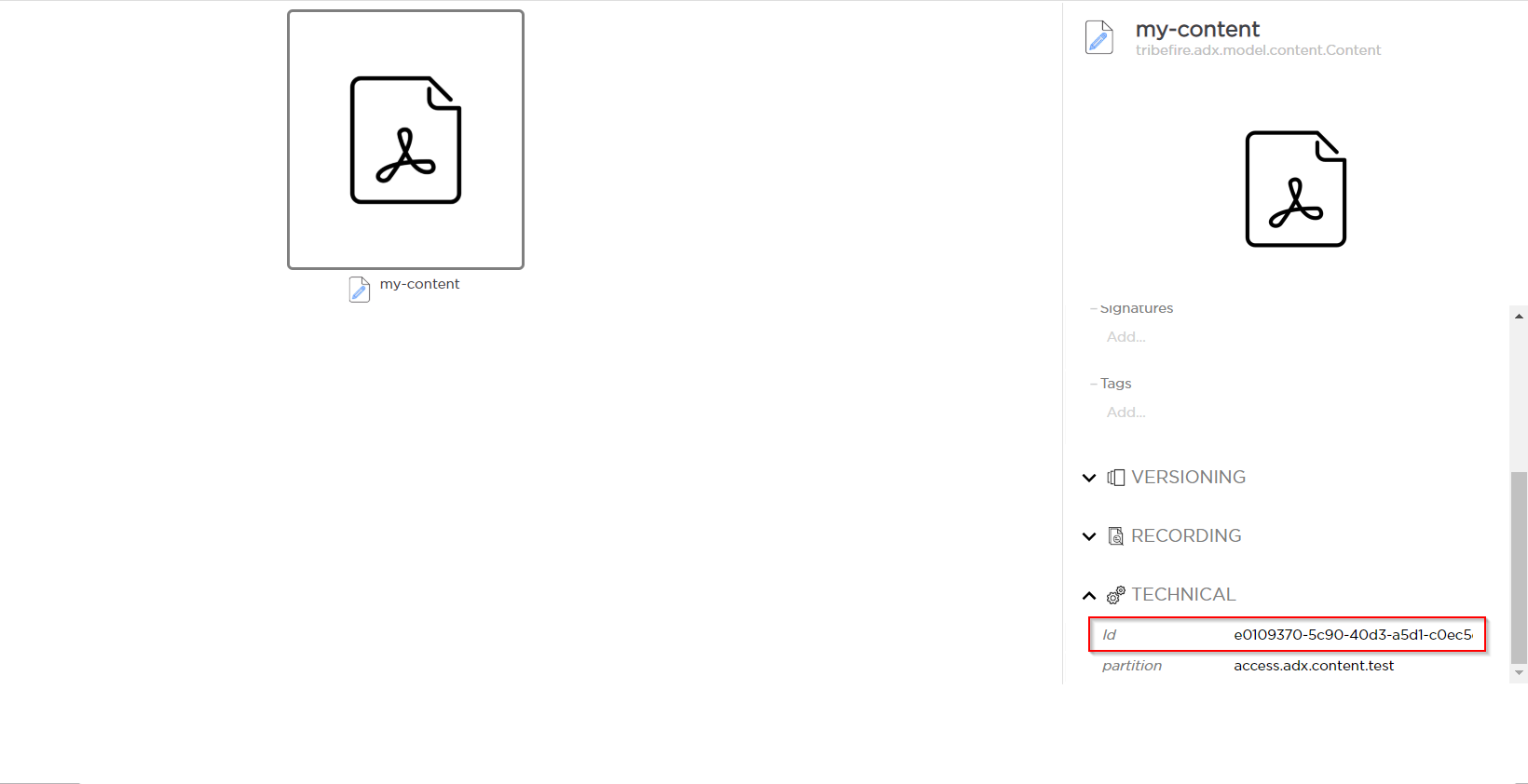
Go back to the landing page and click the API link under content access where the contents to be zipped are stored:
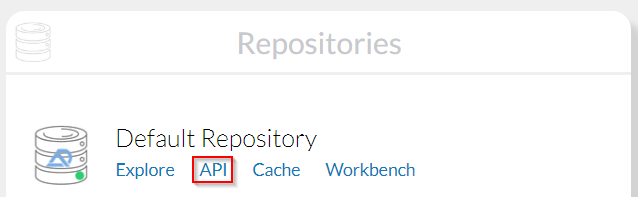
The OpenAPI page opens, showing the available D1 endpoints.
Open the
/access.adx.content.{repositoryName}/v1/entries/transfer-outendpoint. Click Try it out to activate the fields.For each content, click Add item and enter the content's technical ID into the entryIds field.
Change other properties if required.
Click Execute and check the response. A response with status 200 (success) is expected, giving you a link as the response body. Use the link to download the content.
Under Responses Click Download File.
Task 2: Transferring contents from a ZIP file into D1
The .zip file must be generated by D1 from a previous transfer of contents as mentioned above.
Log in to D1 and open the repository where you want to transfer the contents:
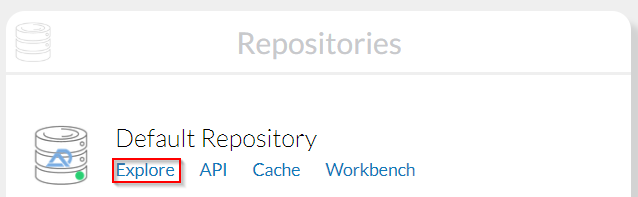
Go back to the landing page and click the API link under content access where the contents to be zipped are stored:
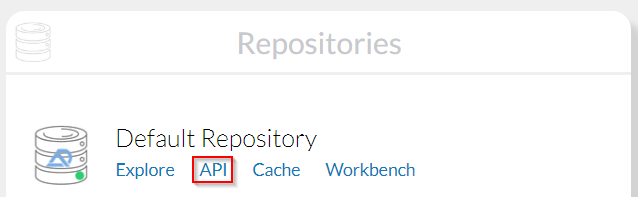
The OpenAPI page opens, showing the available D1 endpoints.
Open the
/access.adx.content.{repositoryName}/v1/entries/transfer-inendpoint. Click Try it out to activate the fields.Under resource, click Choose File. Select the .zip file you want to import.
If you have more than one repository that share the same cache location, you can transfer in a .zip file only to one of these repositories. For example, if Repository 1 and Repository 2 share the same cache, and you transfer in test.zip to Repository 1, you cannot transfer test.zip to Repository 2.
Change other properties if required.
Click Execute and check the response. A response with status
200(success) is expected, giving you a link as the response body. Use the link to download the content.Under Responses Click Download File. This downloads the import-report.txt file. This file contains the IDs of imported contents as well as other data. You can now find the imported contents in your repository.
OpenAPI
For code samples, see