Migrating repository contents
This document explains how to migrate repository content from legacy D1 installations.
Before you begin
- User account for migration is set up, with the
adx-rootrole (necessary to access legacy systems) andadx-adminrole (necessary to access D1 administrator area). For information on how to set up users and roles, see User Management. - Target repository in D1 2.0 is set up (we recommend the repository to be empty before migration). For more information, see Adding Repositories.
To migrate repository content
Log in to the legacy D1 installation and copy the name of the source repository.
Log in to D1 2.0 installation as the migration user (with the
adx-rootandadx-adminroles).Open the Administration area.
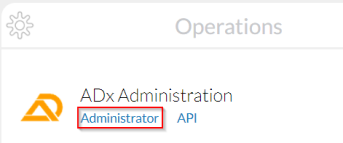
Select the target repository for content migration.
Select Migration from the toolbar, then Data Migration from the sub-menu. The following pop-up opens:

Fill in the fields as prompted:
- Username/Password - credentials of the legacy repository.
- Source Repository Name - enter the repository access ID from step 1.
- Services Url - enter the link to
tribefire-servicesof the legacy D1 instance.
Click Execute. A message with the migration job ID appears, stating that migration has begun. Migration time depends on the amount of content. Use the Data Migration Job button from the toolbar (and confirm with Execute when prompted) to see the current status (you can use the previously displayed job ID to find a specific migration job).
When migration is complete, you should see the following status in Data Migration Job view:
- contentsPercentage set to 100.
- foldersPercentage set to 100.
- endTimestamp has appeared, meaning that the job is complete.
The contents are migrated together with the owner property, which means that the currently logged in user will only see anything in My Contents if they were registered as owner in the legacy installation.
That's it! You can now go to the content access of your repository and verify that the contents have been migrated.