Preparing files necessary for installation
This page describes the contents of your installation package and provides steps how to prepare the installation files before you proceed with installation of Document.One system.
Installation package overview
Document.One team provides you with two installation packages:
adx-deployment-package- a zip package for installing D1conversion-deployment-package- a zip package for installing Conversion Service.
Both D1 and Conversion Service installation folders include the following contents:

The installation package includes script files specific to an operating system:
| Folder/ folder | Description |
|---|---|
resources | A folder containing tools and resources required for local deployment. Do not modify this folder! |
example-installation-settings.yaml | An example configuration file which you can use as a template. |
README | Readme file with basic information, linking to the documentation. |
The installation package also includes script files that can be run only on a specific operating system:
| Linux script file | Windows script file | Description |
|---|---|---|
check-health.sh | check-health.bat | A script that runs a health check against the specified URL. This can be used as an after-setup test to verify that deployed services are available and work properly. |
create-backup.sh | create-backup.bat | A script that creates a backup of your installation (packaged as .zip). |
encrypt.sh | encrypt.bat | A script that encrypts the passed value. This is used to avoid clear text passwords in configuration files. |
example-environment.sh | example-environment.bat | If it is the first deployment, you may want to create an environment variable script which sets the environment variables. It is useful in environments where multiple Java installations are available and JAVA_HOME does not point to the one which is supposed to be used for the installation of D1. The easiest way to create the environment script is to copy this file to the default location. Afterwards, simply open the file in a text editor and set the respective values. |
example-installation-settings.yaml | example-installation-settings.yaml | An example configuration file which you can use as a template. |
install.sh | install.bat | A script that performs a local installation, i.e. Tomcat setup and asset deployment. Run install.sh to display usage information. |
restore-backup.sh | restore-backup.bat | A script that restores a your installation from backup. |
jinni.sh* | jinni.bat | A script that runs Jinni with a specified request. This deployment package has been built specifically for local installation and usually you do not need to run this script directly. Instead, you can just use the provided convenience scripts as these scripts also use Jinni, but require less parameters and are easier to use. |
Jinni is the Tribefire setup tool which is used for various setup related tasks such as asset downloading, Tomcat setup, Docker image building, Kubernetes manifest creation or password encryption.
For more functions that Jinni provides, run jinni.sh to display usage information or jinni.sh help to list the available commands.
To prepare necessary files for installation
The following preparation steps apply for D1 and Conversion Service.
Unzip your installation package to a directory of your choice.
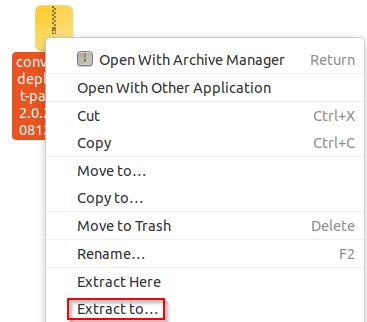
When done, your package is unzipped to this directory, to a sub-folder (
conversion-deployment-packageor similar). When you open this folder, you should see the following files:
Open the terminal from the
conversion-deployment-packagedirectory and complete the following tasks:Task On Linux run On Windows run Create the licensefolder for additional librariesmkdir ../additional-librariesmkdir ..\additional-librariesCreate the additional-librariesfolder for licensesmkdir ../licensemkdir ..\licenseCreate a copy of the environment variables script cp example-environment.sh ../environment.shcp example-environment.sh ../environment.shCreate a copy of the installation settings example file cp example-installation-settings.yaml ../installation-settings.yamlcopy example-installation-settings.yaml ..\installation-settings.yaml
As a result, you have the license and additional-libraries folders next to the installation package folder, and installation settings example file and the environment variables script:
| D1 installation package | Conversion Service installation package |
|---|---|
You need the environment variable script if Java directory is not yet added to the PATH on your machine.
Move the license file provided to you to the license folder. If the file is provided as a
.ziparchive (or similar), unzip it into this folder. Example:license/example-license.sigxml.glf.Add the database driver to the additional-libraries folder as follows:
a. Download the correct driver. Knowing the database type used by the Conversion Service in your organization, download one of the following drivers:
Database Driver download page Driver version PostgreSQL PostgreSQL JDBC Driver 42.2.6 or newer Oracle Oracle Database JDBC driver MSSQL Microsoft JDBC Driver for SQL Server 6.3.2 and newer DB2 DB2 JDBC Driver b. Copy and paste the driver
.jarfile to the additional-libraries folder, available in the installation package:D1 installation package Conversion Service installation package
Before installing D1 system we recommend that you review an example of a typical enterprise installation. Go to D1 enterprise setup example.