Encrypting system passwords
All passwords in your configuration files must be encrypted. You will need to prepare the list of passwords that need to be encrypted. You will need to repeat the procedure described on this page for all server nodes that you have in your deployment type.
You can use the encrypt.sh script which is provided in your deployment package for that purpose.
An unencrypted password will not work, resulting in tribefire-services crash after installation.
Preparing files with encrypted system passwords
Create a text file somewhere on the file system of the Conversion Server installation server.
Put the following records in this file:
Password Description Section: Property in the config file Unencrypted value Encrypted value Conversion Service admin user password Create a value for accessing Conversion Service by the admin user Admin user: passwordConversion Service system database user password Enter an existing value of the system database System database: passwordConversion Service conversion database user password Enter an existing value of the conversion database Conversion database: passwordConversion Service SSL keystore password Enter a password value generated by the SSL keystore script HTTPS/SSL: sslKeystorePasswordCreate a text file somewhere on the file system of the D1 installation server.
Put the following records in this file:
Password Description Section: Property in the config file Unencrypted value Encrypted value D1 admin user Create a value for accessing D1 Admin user: passwordD1 system database password Enter the password of the D1 system database System database: passwordD1 SSL keystore password Enter a password value generated by the SSL keystore script. HTTPS/SSL: sslKeystorePasswordFind out the passwords for the parameters added to the text files, and add them to the files.
Encrypt all passwords as it is described in To encrypt a system password.
Update the text files with encrypted values.
Now, you can proceed with the installation of Conversion Service and D1.
When you have installed D1 and Conversion Service, delete the text files from the file system or store them somewhere securely.
To encrypt a system password
Open the installation directory of your server (D1 or Conversion Service).
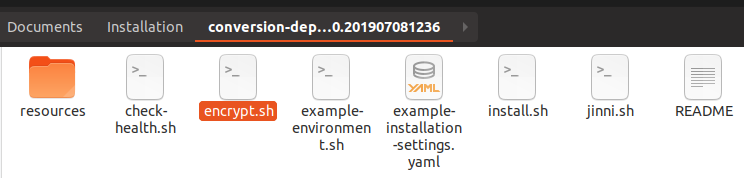
In the command line run the following command:
./encrypt.sh --value 'example-password'For example, run:
./encrypt.sh --value 's3cur3p455w0rd'. The encrypted password is then displayed as follows:$ ./encrypt.sh --value 's3cur3p455w0rd'
cNRVe5T5gOB0o3NXxjCdRkiMGbNKWpAsbGFWFVKCVjZ0Jh1yUwyaZxPJ1WjFYbXABc6qiw==
DONENoteYou can reference the environment variable script while encrypting your password by adding
--environment /path/to/environment.shto the command.Copy the encrypted password value to the clipboard and paste it into a text file.
Then wrap the encrypted value in
"${decrypt('encrypted_password')}".Our example string will look as follows:
"${decrypt('cNRVe5T5gOB0o3NXxjCdRkiMGbNKWpAsbGFWFVKCVjZ0Jh1yUwyaZxPJ1WjFYbXABc6qiw==')}"
After you have prepared files with encrypted system passwords, we recommend that you review the Typical installation example. If you skip this step, proceed with Conversion Service server installation. See Installing Conversion Service.