Updating contents
To check-out content, you must have the right permissions. For information on setting up permissions, see Content security and access control.
To update content
Navigate to My Contents, and select a content that you want to modify.
Click Check-Out. The status of the content changes to
WORKING-COPY, allowing you to use the Edit function.(Optional) To download the content, click Download.
Click Edit to change the content as required:
Property Meaning NameThe name of the content. DescriptionA short description of the content. Access ControlWho has access rights to this content. ActiveIndicates whether the content is active or not. OwnerThe user who created this content. Parent FolderThe folder where this content is located. ResourceThe resource attached with this content. Click the resource name to view its details, or click the arrow and select Assign or Delete to change the resource. TagsString values that help you categorize your content. Click Apply.
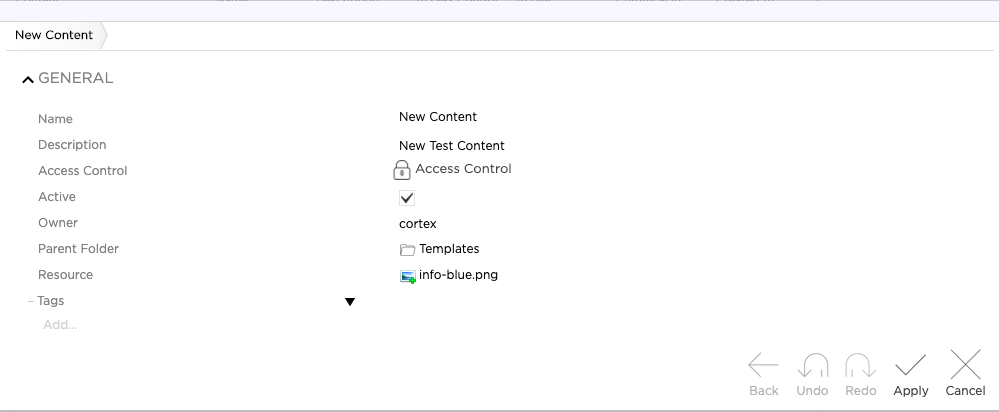
When you have finished modifying the content, click Check in.
In the Mode field specify the mode type and then click OK.
Your content is now checked in. The status changes to CURRENT and the version number value is increased.
D1 REST API
Editing content is also possible via D1 REST API. See REST API for more information about the available endpoints and how to reach them.