Managing users
This page explains how to create users, user groups, and assign roles to users and groups.
To create a user
Log in to Document.One as a user with administrative permissions, and then open D1 Administrator.
Select Users from the Users & Groups menu.
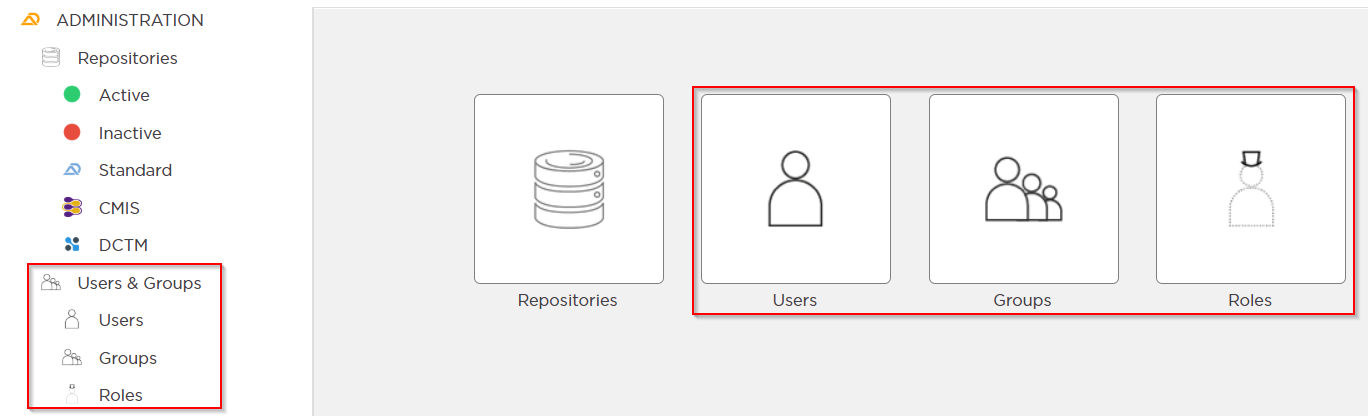
Click New. The New User menu opens.
Enter new user's data and click Execute:
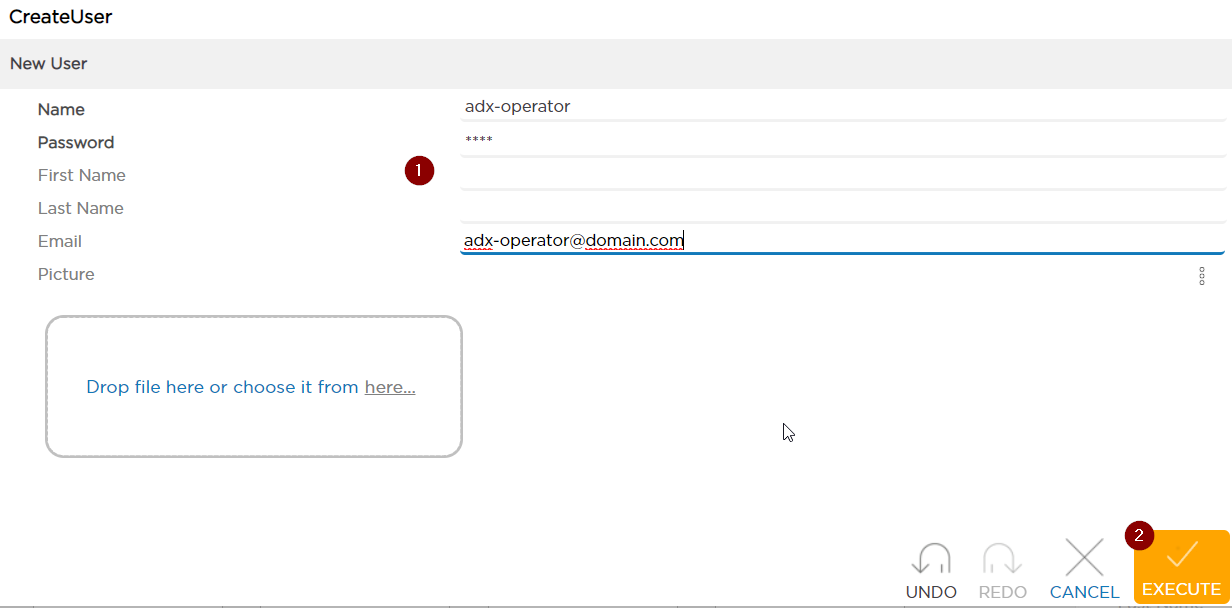
The user is now created and available in the Users list. Now, you need to assign a role to the user. Optionally, you can assign the user to a group.
To create a group
Log in to Document.One as a user with administrative permissions, and then open D1 Administrator.
Select Groups from the Users & Groups menu.
Click New. The New Group menu opens.
Enter a name of the new group, and optionally download an icon of the new group.
Click OK.
The new group is now created and available on the Groups page.
To assign a user to a group from the User menu
Log in to Document.One as a user with administrative permissions, and then open D1 Administrator.
Select Users from the Users & Groups menu and proceed as explained below.
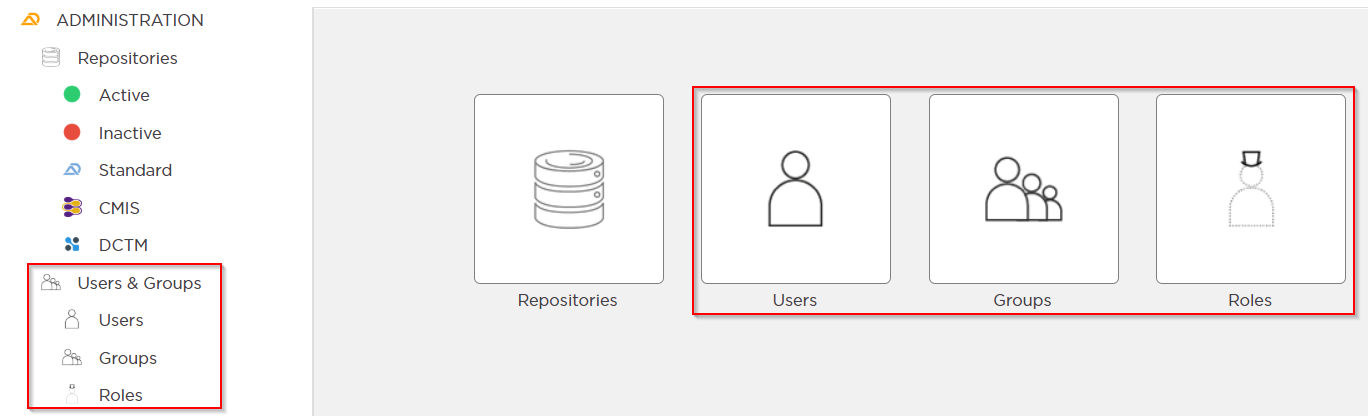
Select Open or Details from the action bar to edit a user.
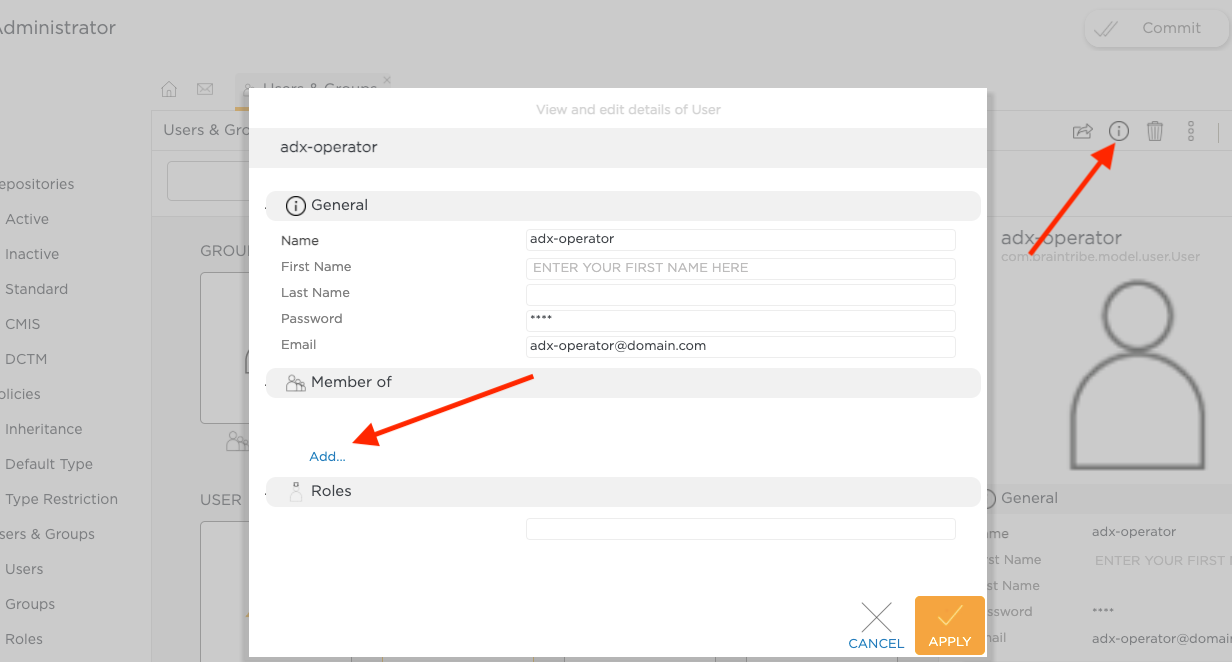
Add groups to which the user should belong in the MEMBER OF section. This action opens a transfer list - select the groups there and click Finish. Groups are now added to the editing form.
Click Apply.
To assign a user to a group from the Group menu
Log in to Document.One as a user with administrative permissions, and then open D1 Administrator.
Select Groups from the Users & Groups menu and proceed as explained below.
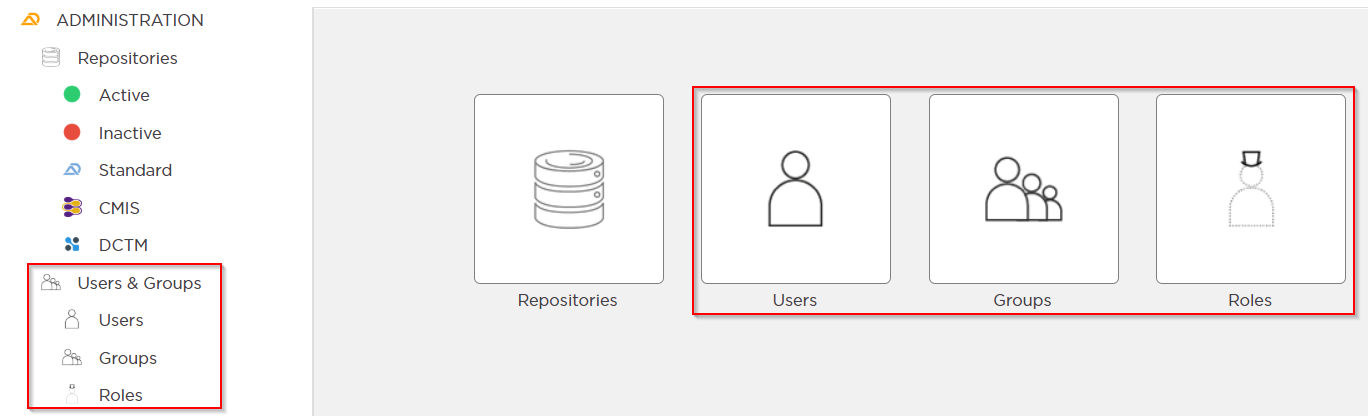
Select Open or Details from the action bar to edit a group.
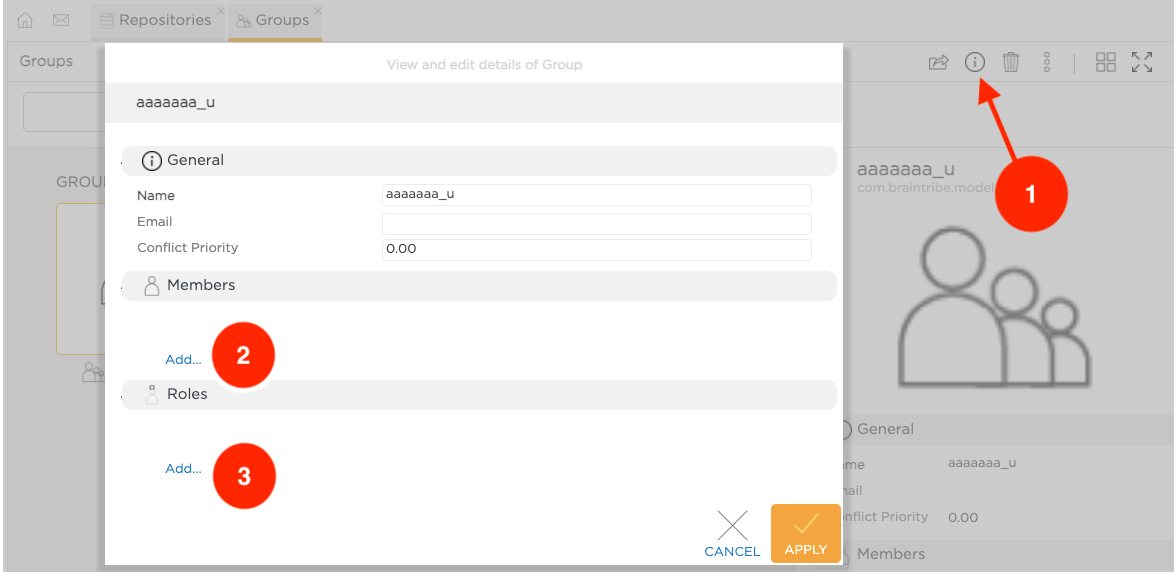
Add the correct users for this group in the MEMBERS section. This action opens a transfer list - select the users there and click Finish. Users are now added to the editing form.
Click Apply.
Assign roles to users and groups. For information about how to do this, see Managing roles.